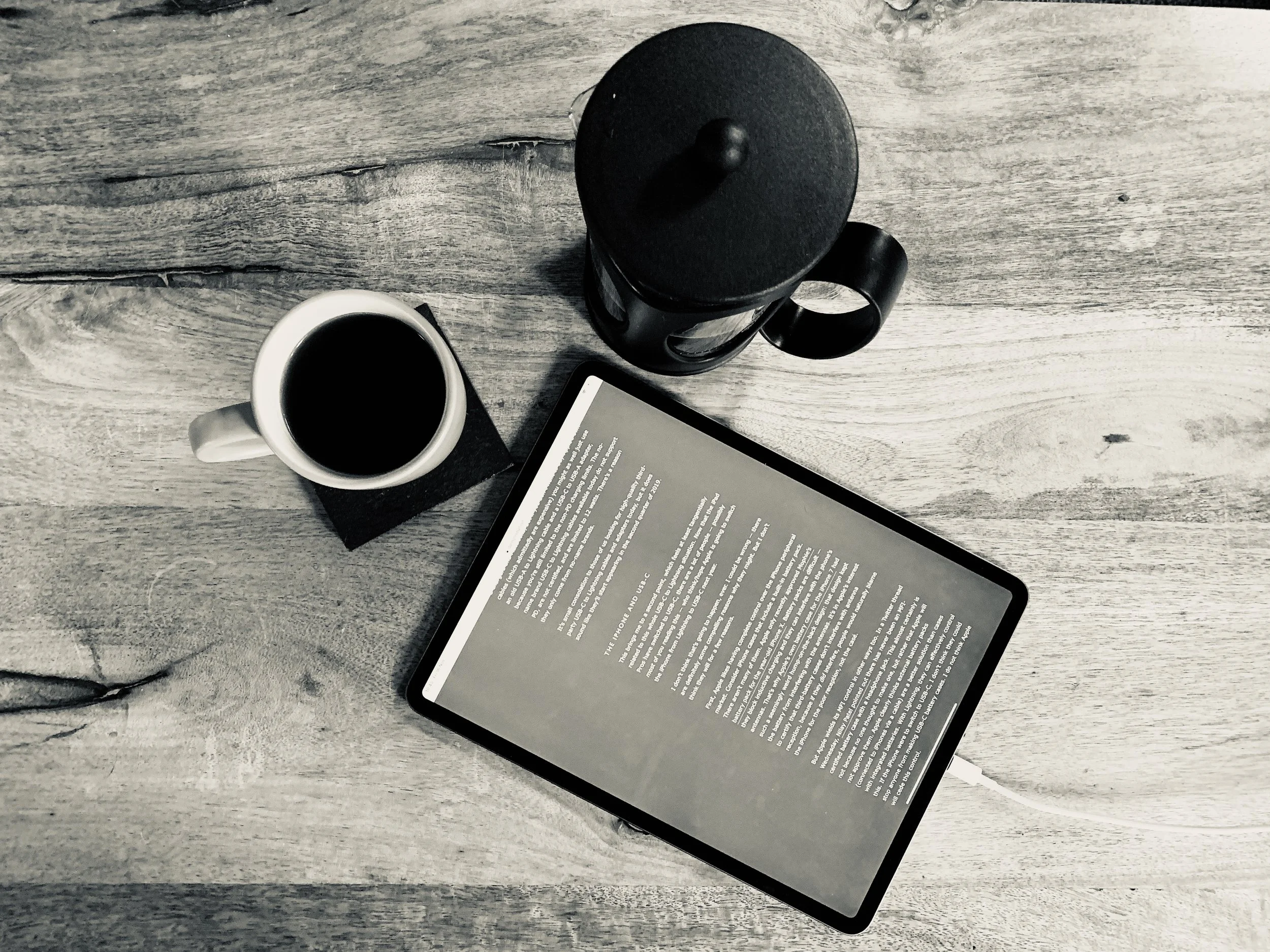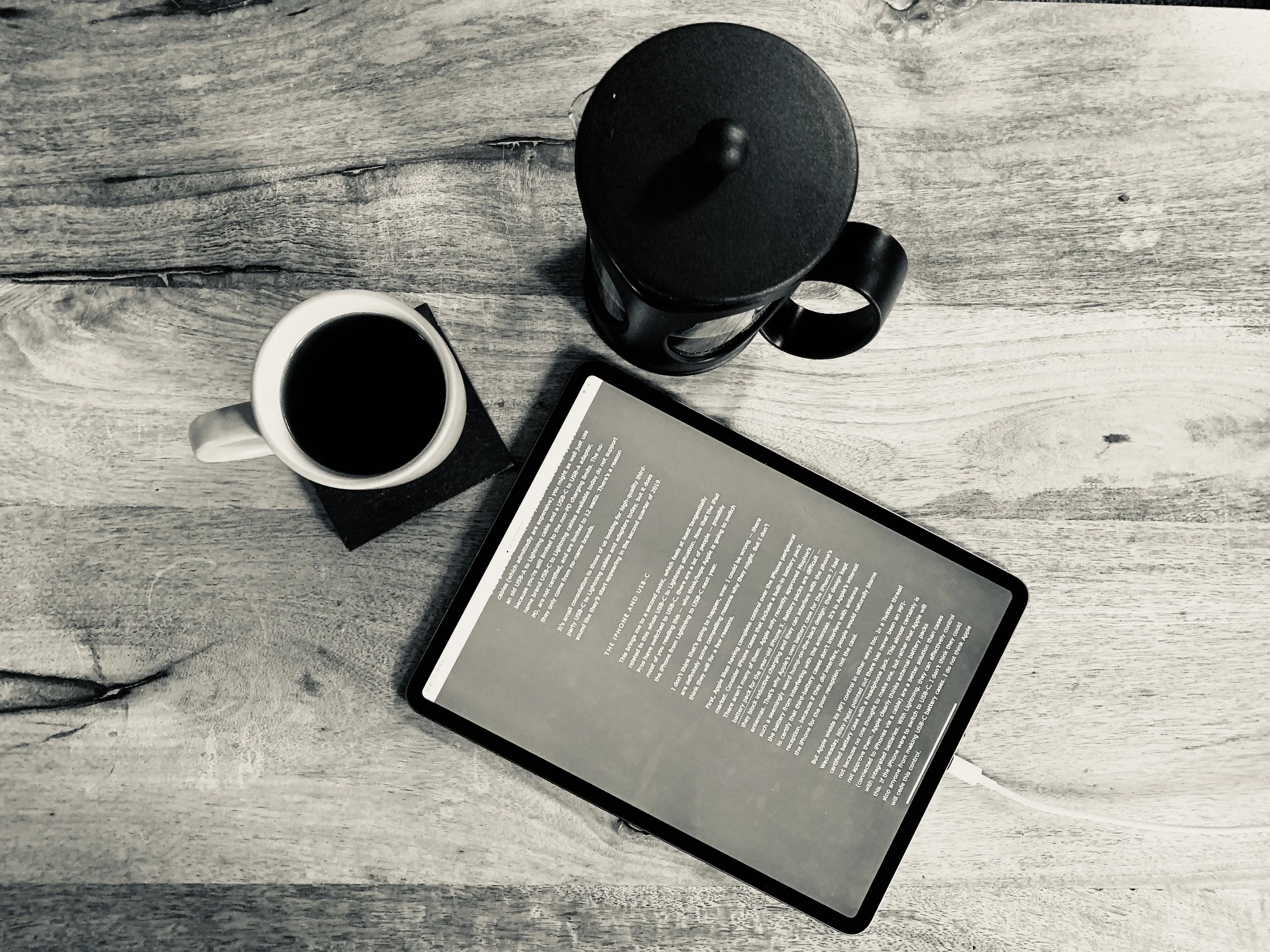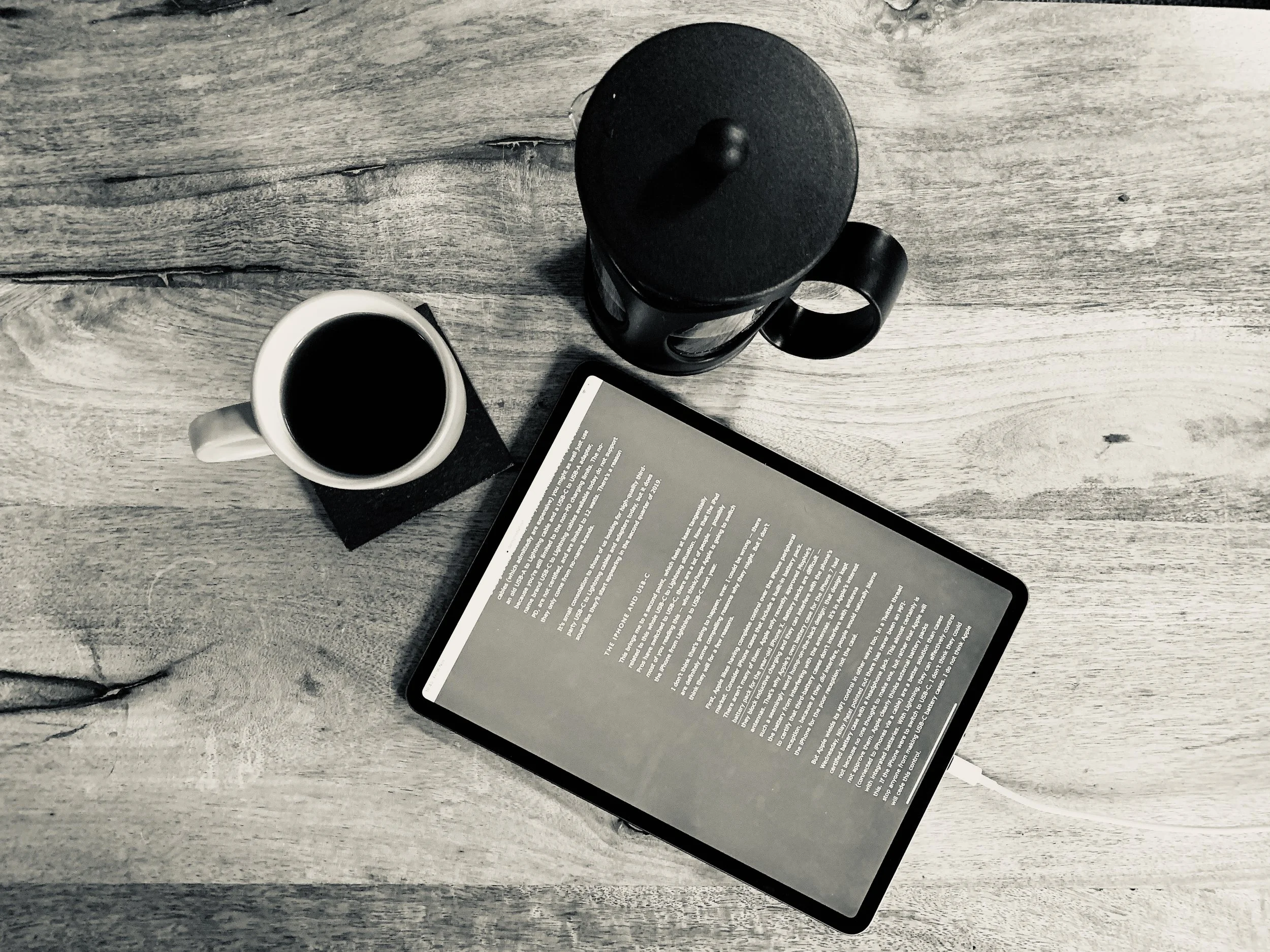OUR BLOG
4 Ways To Raise A Ticket
We try to make it easy to raise a ticket, so we have 4 different ways. Since most people only know one or two, we thought we'd list them here.
We try to make it easy to raise a ticket, so we have 4 different ways. Since most people only know one or two, we thought we'd list them here.
Automated
Most of the time the tickets are raised automatically by your backups, server or other systems. In this case we take care of it for you and if you don't need to take any action we just close the ticket behind the scenes.
Website
Click Account Login at the top of this site and use your email address and password to access your tickets. If you can't remember your password there is a password reset option right there too. Once logged in you can view your tickets, invoices, agreements etc.
Probably the easiest way to raise a ticket is via email. Just email us and a ticket will be raised in your name and your account manager will be alerted. As ever, we'll look into it and get back to you ASAP.
Phone
If you have an emergency, or just don't have the time to raise a ticket (or if your internet is down!) you can always call us. 01865 882504 is all you need remember.
What Do We Use To Make Life Easier?
Everyone does things slightly differently, and we all want to make work a little easier. Here are some of our favourite little apps to help just a little every day.
Everyone does things slightly differently, and we all want to make work a little easier. Here are some of our favourite little apps to help just a little every day.
Caffeine - Stop your Mac sleeping
A free app that couldn't get any more simple. Once installed there is a coffee cup in your menu bar near the clock. If it's steaming your Mac won't sleep. If it's empty it will sleep as normal. Click once to change modes, once to change back—it's that simple. Great if you want us to remotely fix something while you're at lunch. Download it here.
TextExpander - Type common things quicker
TextExpander is a very cheap monthly service which allows you to instantly insert common snippets of text for emails, boilerplates, form fills and anything else you use text for using a quick search or abbreviation. Get it here.
We use it for our signatures for example. I type ;sig and it expands to:
Many thanks
Matt Cox | ACMT, ACTC, ACSP
Lead Engineer | Oxford Mac Solutions
50 Acre End Street, Eynsham, OX29 4PD
+44 (0)1865 882504 | matt.cox@omsuk.com | www.omsuk.com
DinoPass - Easy password generator
When you want a secure password, but you can't think of one, this is the place to look. It's simple, doesn't use any offensive words and the kids will love it too. Check out DinoPass here, it's free!
5 Tips To Make Your Mac Safer
Working on a Mac in inherently safer than working on a PC, but that doesn't mean we can't make our Macs safer. Here are 5 tips to help you do just that:
Set a good password
It sounds simple, but how many of you don't have a password? Is it 123? Is it your username? Password? Blank? Setting a good password is the first stage to making your Mac safer. Just open System Preferences, then Security & Privacy and choose Change Password...
While you're in there, it's a good idea to Require password immediately after sleep or screen saver begins. Why wouldn't you?
Working on a Mac in inherently safer than working on a PC, but that doesn't mean we can't make our Macs safer. Here are 5 tips to help you do just that:
Set a good password
It sounds simple, but how many of you don't have a password? Is it 123? Is it your username? Password? Blank? Setting a good password is the first stage to making your Mac safer. Just open System Preferences, then Security & Privacy and choose Change Password...
While you're in there, it's a good idea to Require password immediately after sleep or screen saver begins. Why wouldn't you?
Encrypt your Mac
We know this one sounds scary, and traditionally you've heard it slows machines down etc. Well not anymore. Pop into System Preferences, then Security & Privacy, then FileVault. Choose Turn On FileVault and follow the instructions. It takes about one minute, a quick restart and then you're all ready to go. The only difference you'll notice is that you login before the Apple logo after you reboot, instead of after. Not so scary, huh?
Turn on the Firewall
Firewalls can cause issues, but we all turned our Macs Firewalls on years ago and haven't thought about them since. Just open System Preferences, then Security & Privacy, then Firewall and choose Turn On Firewall. Yes, it's really that simple.
Auto logout
A hidden gem. When you walk away from your machine and you forget to log out, or you leave something running for a while and want to go get some lunch, it would be great if the Mac could log out of it's own accord. Well it can!
Pop back into System Preferences, then Security & Privacy, then click Advanced in the lower right corner. Enable Log out after x minutes of inactivity and the next time you walk away you'll be thankful for it. Locked, encrypted and safe.
While you're at it, check the other box in there so nothing can change any of these security settings without your password in the future. That stops the bad guys working around it all too easily.
Lock the screen
Another often overlook option is to lock the screen when you walk away. Open System Preferences, then Desktop & Screen Saver, then go to the Screen Saver tab. Choose a screensaver, set a time for it to start after and choose Hot Corners. You can now choose a corner which, when you put your mouse cursor near it, starts the Screen Saver and a number of other things too.
Tip: You can hold down some of the special keys on the keyboard, while selecting what the corner does and it will require that key be held while the cursor nears that corner to set the event off. This saves you starting the screensaver automatically.
So there you have it. 5 tips to make your Mac safer. If you have trouble with any of them, just give us a call and we'll take a look with you.
5 Tips For Working Remotely
It sounds great doesn't it? Miss the commute. Sit at home in your pyjamas with a coffee and bypass the noise and distraction of the office. But the reality is people end up being a burden when they work from home. They can't get to anything, they keep calling or emailing colleagues for information. They can't take phone calls. Well it doesn't have to be that way, it can be all pyjamas and coffee. Here are our top 5 tips on how.
It sounds great doesn't it? Miss the commute. Sit at home in your pyjamas with a coffee and bypass the noise and distraction of the office. But the reality is people end up being a burden when they work from home. They can't get to anything, they keep calling or emailing colleagues for information. They can't take phone calls. Well it doesn't have to be that way, it can be all pyjamas and coffee. Here are our top 5 tips on how.
Get online, anywhere
The first thing to do is to get online. For most people at home this is simple, but getting on the WIFi in a coffee shop isn't always so easy. It's worth investing in a mobile WIFi unit, which uses 3G/4G to keep you connected. It's like connecting to WiFi, but the little base station can sit in your bag and keep you connected without needing to borrow WiFi from wherever you are. It's faster, easier and safer.
VPN - like being in the office
If you have a company VPN it makes life a lot easier too. With a VPN you can work from home as if you are in the office. With the click of a button you can access your shares, print to printers, connect to servers and anything else that's on your network. You can even send your presentation to the conference room TV. No more asking people to email you the document you forgot, no more needing to remember a document. Now it can stay on the server, be backed up, and it's ready for you when you want to open it from anywhere, securely.
Keep connected
With apps such as Skype, Slack, Microsoft Teams and so many more, it's easy to stay connected. Everyone can see you're online, so you don't have to feel guilty about not making the commute. You can also keep in touch with them in real time, and silently, which means you aren't waking the kids, annoying the whole coffee shop or creating your own background noise. You can talk to teams or individuals and keep them in the loop with all the changes throughout the day.
Find a quiet spot
It sounds silly, but finding a spot in the house to dedicate to working can really help you switch modes. It's great to relax on the sofa with a cuppa and work for a while, but having a desk and chair stop your back and shoulders hurting. Having your own space means you aren't disturbing anyone else, and they're not distracting you. It needs to be warm, comfortable, but not sleep inducing (that means no working from your bed). Find a space, make sure it's quiet and see how much more you achieve.
Keep hydrated
A lot of people keep water on their desks in the office. They are also subject to tea/coffee runs from colleagues throughout the day. When you're getting through work so well at home, it can be difficult to remember to take a break. Stand up, get some water and stay hydrated. Getting up for drinks is a great way to make sure you're moving about enough, and keeping you hydrated staves off the otherwise inevitable headache by early afternoon.
Those are our top 5 tips for working from remotely. We can help you work from anywhere in most scenarios, so contact us if you'd like to work from home, or allow your staff to work remotely.
Tips For Writing Better Emails
Everyone gets emails. Loads of emails. Email promised to make life easier, not harder. Being better at writing emails helps everyone have a better day, and get's you the response you need, when you need it.
Understand why you're writing
Before typing, you need to be able to succinctly answer the following:
Why am I typing this?
What do I want as a result of this?
If you are clear about what you're writing about, then he recipient will be clear about it too. It will make reading and actioning the email easier, meaning it's going to get done quicker and better. You don't want to be another jumbled message in someone inbox.
Everyone gets emails. Loads of emails. Email promised to make life easier, not harder. Being better at writing emails helps everyone have a better day, and get's you the response you need, when you need it.
Understand why you're writing
Before typing, you need to be able to succinctly answer the following:
Why am I typing this?
What do I want as a result of this?
If you are clear about what you're writing about, then he recipient will be clear about it too. It will make reading and actioning the email easier, meaning it's going to get done quicker and better. You don't want to be another jumbled message in someone inbox.
Say what you need and be brief
Most emails fall into one of three categories:
Providing information "I've booked the meeting for Tuesday at 10AM."
Request information "Where is the new client file?"
Request action "Can you deal complete the document for me?"
Don't bury the lede, as they say. Make it clear what you are trying to say, and then elaborate if necessary. Don't beat around the bush, and don't go off on tangents (that's what IM's for).
Brevity is everything though. If you can fit it into a single sentence, do it. I always assume no one will make it past the first sentence. Maybe the first sentence of each paragraph. At least fit it into a small window without scrolling.
Great Subject lines are key
Writing a great subject line can make most emails redundant. Get 'em with one punch:
Lunch with Keith moved to Thurs @ 1PM
Reminder: Monday is BH -- No meetings
ASAP: Can you resend the finance sheet?
HELP: Office WiFI won't connect
Thanks for the new dog - works great!
Clear, concise, time saving. The recipient doesn't even need to open the message to be aware of it's meaning. What could be better?
Need actioning?
If an email needs actioning, make it clear. Let people know if it's just social, FYI or needs action. Let them know how quickly they need to respond, and if it's overall time sensitive. For example:
I uploaded the file to the server. Could you check it and get back to me ASAP? Dale needs it by 4PM.
Context, action, time frame, consequence, all in one line.
Other ideas
Make it easy to quote - If you need responses to multiple questions, make sure they are separated so it's easy to quote and answer each question.
Don't reply to the chain - Minimise the noise. Don't reply if doesn't further the conversation. Don't just blurt out every time or it gets old and messy quickly.
Don't mix topics - Stick to one email chain for one topic. Mixing it up will only confuse matters and make searching for an answer harder in the future.
Reminders after 48 hours - If you follow-up after more than 48 hours, open with a reminder of the conversation. Just one sentence such as:
You wrote last week asking for stock information on shovels. They're back in stock now and here's the link: [link]
The better we get at writing emails, the more useful email becomes. I hope you found some of these points useful.